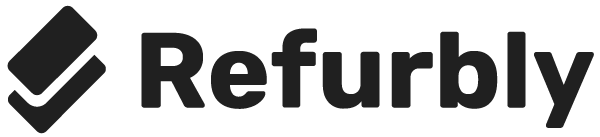Has your iPhone hung up, or has the screen gone completely black? We've all been there, whether we have the newest iPhone 11 or an older model. The frustration can be great and it is easy to feel powerless in the face of the problem.
Before you let your frustration completely take over, there are actually a few things you can try to see if it might solve the problem. Our technology buddies at TechBuddy gives their top 3 tips on what to do when your iPhone screen is black or locked.
1. Charge your iPhone
If your iPhone's screen goes completely black when you turn it on or restart it, or won't turn on when you hold down the lock button, you can try charging it with a USB cable for half an hour to an hour. The problem may be because your mobile phone has run out of power. If you know your phone has enough battery but still only shows a black screen, a charge can do the trick.
You should see on the screen that the mobile is charging, and when the mobile has charged a few percent you should be able to see your locked home screen. If you don't, make sure your charger is working or try a different charger.
2. Connect your iPhone to the computer
Are you stuck in the "Apple Screen" (black screen where only the Apple logo is visible) when you start your iPhone? Try connecting the mobile phone to the computer with a USB cable. You then need to put your iPhone in recovery mode (in English “recovery mode”).
You do this in the following way, depending on which model of iPhone you have:
iPhone 8 or later
Press the Volume Up button, press the Volume Down button, and then press and hold the Side button (lock button), until you see the recovery mode.
iPhone 7
Press and hold the top or side button (lock button) and the Volume Down button at the same time, until you see the recovery mode.
iPhone 6 or earlier
pull and hold both the home button and the top or side button (lock button) at the same time, until you see the recovery mode.
Then choose to update your iPhone. The computer will now reinstall the operating system (iOS). You can be calm - your pictures, SMS, apps and other data will not disappear, but it is always good to have a backup beforehand for just these occasions.
Doing a forced restart on iPhone solves many problems.
3. Force your iPhone to restart
If your screen is black or frozen, you can try doing a force restart, which simply forces your iPhone to restart. How do you force restart your iPhone? It depends on which iPhone model you have:
iPhone 6 or earlier
- Press and hold the Home button on the front of the phone.
- At the same time, press and hold the Power button on the right side of the phone until the screen turns off and turns black. This may take about 10 seconds.
iPhone 7
- Press and hold the Volume Down button on the left side of the phone.
- At the same time, press and hold the Power button on the right side of the phone until the screen turns off and turns black. This may take about 10 seconds.
iPhone 8 or later
- Press and quickly release the Volume Up button on the left side of the phone.
- Press and quickly release the Volume Down button on the left side of the phone.
- Press and hold the Power button on the right side of the phone until the screen turns off and turns black. This may take about 10 seconds.
Is the screen still black or locked?
You are always welcome to contact our knowledgeable tech professionals from TechBuddy . Their technicians can help you on the spot, wherever you are in Sweden. Book a TechBuddy today!