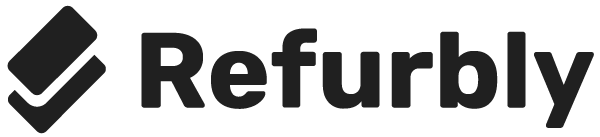Switching from an old iPhone to a new one can be an exciting experience, but the process of transferring all your data from the old device to the new one can feel overwhelming. Fortunately, Apple has made it easy to move all your information, including contacts, photos, apps, and personal settings, to your new iPhone. In this article, we'll go through the steps you need to ensure a smooth transition.
Preparations Before Transferring
Before starting the transfer process, make sure your old iPhone is updated to the latest version of iOS. This ensures compatibility between the two devices and simplifies the transfer process. Go to Settings > General > Software Update and install any available updates.
It's also important to make a backup of your old iPhone. This can be done either via iCloud or by connecting your device to a computer and using iTunes.
Steps to Transfer Data
-
Start your new iPhone and place it near your old device. When you turn on the new iPhone for the first time, you will see a screen asking if you want to use your current iPhone to set up the new device. Follow the on-screen instructions.
-
Use Quick Start. If both devices are updated with iOS 11 or later, you can use Quick Start. This allows for a wireless transfer of all your data and settings. Make sure Bluetooth is enabled on both devices for this to work.
-
Use iCloud backup. If you have backed up your old iPhone to iCloud, choose to restore from this backup during the setup process on your new iPhone. Log in with your Apple ID and select the latest backup.
-
Use iTunes or Finder. If you prefer to use a wired connection, connect your new iPhone to the computer you used to back up your old device. Open iTunes or Finder, select your device, and then choose "Restore from this backup" to start transferring your data.
Almost Done! Final Steps
After the transfer is complete, your new iPhone will restart. Log in with your Apple ID if prompted and complete the remaining settings offered, such as Siri and Apple Pay. Finally, make sure all your apps have been correctly downloaded. In some cases, you may need to manually download certain apps from the App Store.
Transferring data from one iPhone to another doesn't have to be a headache. With these simple steps, you can smoothly move all your information and start enjoying your new iPhone in no time. Don't forget to double-check that all your valuable information has been transferred correctly before you clear your old device.